How to Install MySQL On Your Local Machine
25 Apr 2014This is the second post in a series of posts about doing data science with SQL. The previous post described the topic of database normalization and good database design.
In this post, I will describe how to setup MySQL on your local machine. MySQL is great for learning about SQL and relational databases because it is popular, open source, and easy to get started with. By the end of this post, you will be able to issue SQL queries against a MySQL database on your local machine.
Setting up SQL On Your local Machine
mysql.com documents the steps required to install MySQL on Windows and Mac. To install MySQL, you can get the installer here. On a Mac, it is as easy as downloading a disk image, double clicking to install, and then stepping through the installation process.
The Mac disk image also comes with a startup package which will automatically launch MySQL when you start your computer. Additionally, it adds a convenient menu in the System Preferences for managing MySQL:
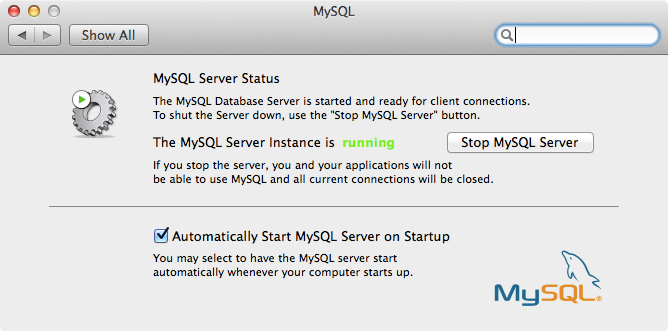
After you setup MySQL, you can set the root MySQL account from the command line by issuing the command:
$ mysqladmin -u root password: XXXXXXXXXXXX
SQL has robust permissions so that different accounts can have different permissions. This is good in production environments, but for now logging in as root with full permissions is fine.
You can connect to the MySQL database from the command line:
$ mysql -u root --host=localhost --password
Enter password:
Welcome to the MySQL monitor. Commands end with ; or \g.
Your MySQL connection id is 22
Server version: 5.6.12 MySQL Community Server (GPL)
Copyright (c) 2000, 2013, Oracle and/or its affiliates. All rights reserved.
Oracle is a registered trademark of Oracle Corporation and/or its
affiliates. Other names may be trademarks of their respective
owners.
Type 'help;' or '\h' for help. Type '\c' to clear the current input statement.
mysql> ...
Now you are ready to issue SQL commands!
The Sequel Pro SQL Client on OS X
If you are using an Apple computer, I recommend using the free and open-source graphical program Sequel Pro to connect to the database and to run SQL commands. Sequel Pro also simplifies the process of viewing tables and inspecting other database properties. The sign-in screen looks like:
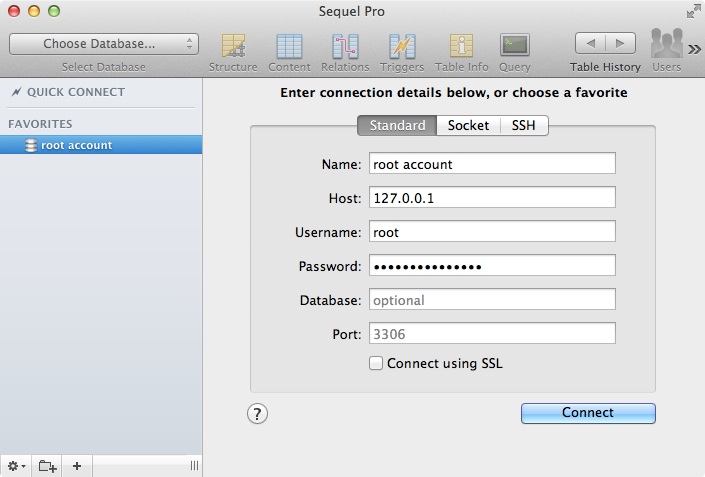
Once you install Sequel Pro, you connect to it with your user name and password as above.
Inside of Sequel Pro, there is a query menu where you can issue SQL commands against the database:
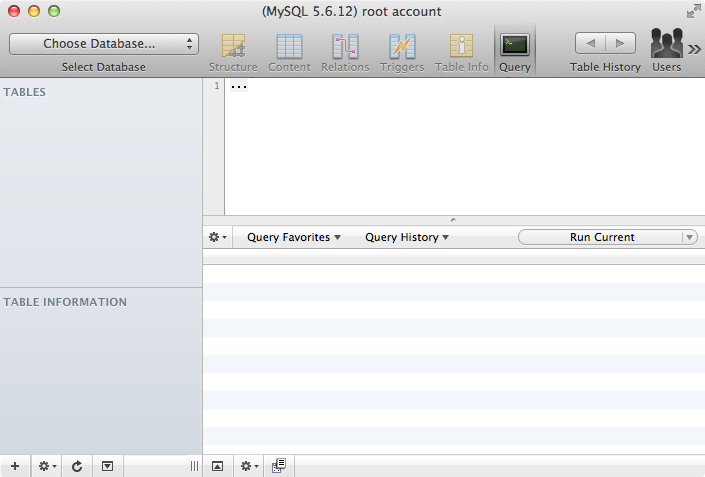
Other MySQL Clients
If you prefer, there are several other programs for connecting to MySQL databases.
In the next post in this series of posts, we will go over the SQL commands required to set up the example recipes database from the first post in this series.
If you have any questions or comments, please post them below. If you liked this post, you can share it with your followers or follow me on Twitter!